Maybe you’re the one who has upgraded your MacBook to the latest version, macOS Mojave. if you want to know about macOS Mojave click on the link. In the beginning. The new features added to this release are welcome. But unfortunately, a series of problems have also come about for green users, and some apps like Adobe Photoshop CS5 version that we are giving in this tutorial will not open and the Photoshop error quit unexpectedly “.
If you still have this problem, this could be a problem with a small change in device settings. So please be Continue with myadvisenow.
Quotes Dave Smith “Every time I clicked on the Photoshop app, the program crashed, and the only way I was left was an error report to the developer of the program,”
If you have the same problem before you lose your hope, use the following trick in the below and you will fix your problem on macOS Mojave by simples steps:
So how to fix problems on macOS Mojave?
First, open System Preferences

Click on Security & Privacy
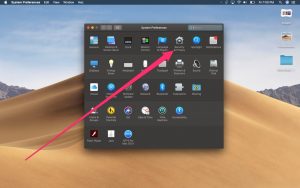
On the right side, select the “Privacy” tab
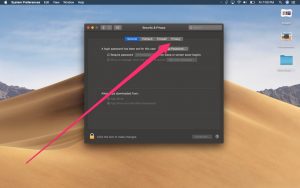
Scroll left-scrolling down until you see the “Accessibility” option
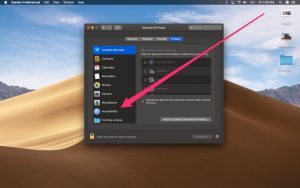
Once you have to enter your Mac password to be enabled on the right side of the app. Then you will find an application that does not work and select the tick next to it.
Here we select Adobe Photoshop CS5.
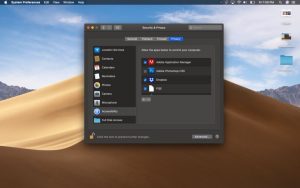
Tick off the program you want to enable and enable it
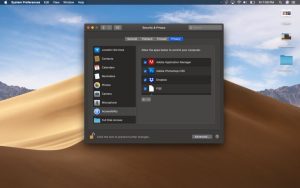
Now you should click on the lock icon at the bottom left to save your changes. If you have done the right steps right up to now. Then the list of programs on the right should be re-set. Now you have to re-open the program that did not work.
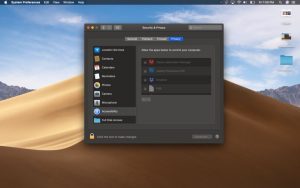
This trick is for the Photoshop CS5 version of the 15-inch MacBook Pro, but the result may be different depending on the program you’re having trouble with.
Before You GO:
This article was about how to fix the problem on macOS Mojave. Also, this article and others like it were created to help you, it would be nice if we had your feedback to see how well or how bad we did with this tutorial. So go ahead and share in the comments. If you have any questions or better tricks for this problem, you can tell us in the comment section of this article.
Suggestion for you:
Fix the black and white iPhone IOS issue
Reduce internet usage on IOS system